A tool that Mac OS X sadly doesn’t offer
out-of-the-box, SoundBunny allows you to set the volume high for a movie
or game you're playing, and set the volume low for your alerts and
notifications, and so on.
Sometimes the simplest pieces of software leave such a good impression that one simply must do a writeup and spread the word. SoundBunny is one of those apps.
The looks
It’s all smooth sailing after the imposed reboot as you install SoundBunny. You’re presented with this straightforward interface where all your open applications are nicely arranged, each with its own sound slider.
These allow you to control the volume of each app, individually. Don’t freak out if you hear some bouncing going on in the background. It’s the bunny effect that lets you know how much volume you’re getting out of each app.
You get some visual feedback from those apps that are currently outputting sound (in my case, iTunes) in the form of an orange gauge. When I’m listening to a radio station while browsing the web, it’s easy to slide iTunes to mute and hit play on YouTube to watch a short clip, then slide the iTunes volume back up as the clip ends.
The works
SoundBunny lets me tone down some annoying notification sounds. For instance, I always want to hear when Mail has something new for me, even in my free time, but I don’t want the alerts to break my chill-out sessions either. Sure enough, SoundBunny hopped to the rescue by giving me the option to have Mail’s sound notifications delivered to me in a minimalistic manner.
You’ll notice that SoundBunny will try so hard to serve you well, it will index every possible piece of software that may decide to make your speakers vibrate. Which is why you can right-click any item in that list and have it removed at will.
For example, I’m pretty sure I won’t be using Parallels to virtualize anything today.
SoundBunny is as simple and intuitive on the outside as it is on the inside. Specifically, the Preferences menu:
· You get a set of General tweaks which basically let you toggle between a grayscale and a color appearance of the app’s menubar icon (along with the option to show / not show SoundBunny in the menubar altogether);
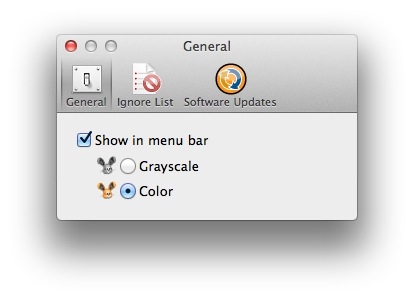
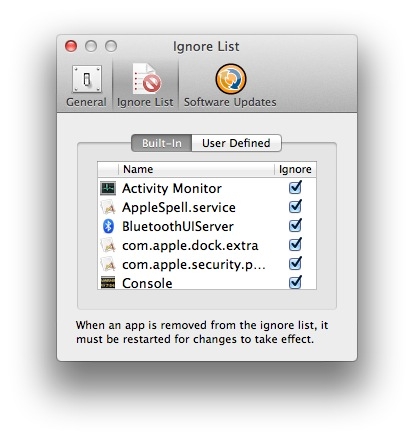
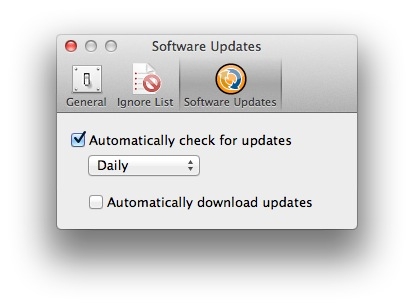
Oh, and speaking of uninstalling SoundBunny - it’s as easy as choosing Uninstall from the app's main menu (next to the Apple menu, with the app selected as forefront). This also requires a reboot, so that the core system processes are reloaded appropriately.
The Good
Being incredibly simple and robust, SoundBunny is everything a utility app should be. It does exactly what you want it to, when you want it, and it doesn’t confuse you with any unnecessary sub-features, like other apps do. It works with any Intel-based Mac and requires Mac OS X 10.6.8 (Snow Leopard) or newer.
The Bad
As it’s generally the case with apps that access core OS X functions, you might be annoyed that SoundBunny asks you to relaunch apps every time you edit that Ignore List. And there doesn’t seem to be any option for turning off the bouncing sound effect, which can get annoying at times.
The Truth
After using SoundBunny for a few days, I can confidently recommend it to every Mac user looking to prioritize the sounds for notifications, video games, movies, music, etc. Prosoft generously offers a 30-day full-featured demo version. The unrestricted version is a steal at just $9.99 (roughly 7.4 EUR).
Sometimes the simplest pieces of software leave such a good impression that one simply must do a writeup and spread the word. SoundBunny is one of those apps.
The looks
It’s all smooth sailing after the imposed reboot as you install SoundBunny. You’re presented with this straightforward interface where all your open applications are nicely arranged, each with its own sound slider.
These allow you to control the volume of each app, individually. Don’t freak out if you hear some bouncing going on in the background. It’s the bunny effect that lets you know how much volume you’re getting out of each app.
You get some visual feedback from those apps that are currently outputting sound (in my case, iTunes) in the form of an orange gauge. When I’m listening to a radio station while browsing the web, it’s easy to slide iTunes to mute and hit play on YouTube to watch a short clip, then slide the iTunes volume back up as the clip ends.
The works
SoundBunny lets me tone down some annoying notification sounds. For instance, I always want to hear when Mail has something new for me, even in my free time, but I don’t want the alerts to break my chill-out sessions either. Sure enough, SoundBunny hopped to the rescue by giving me the option to have Mail’s sound notifications delivered to me in a minimalistic manner.
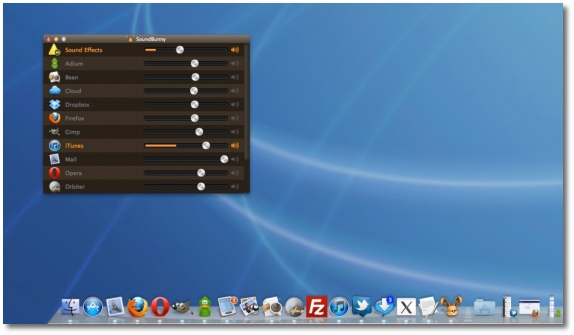 |
You’ll notice that SoundBunny will try so hard to serve you well, it will index every possible piece of software that may decide to make your speakers vibrate. Which is why you can right-click any item in that list and have it removed at will.
For example, I’m pretty sure I won’t be using Parallels to virtualize anything today.
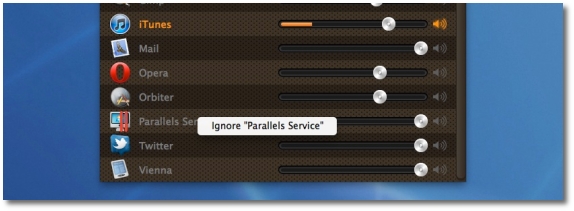 |
SoundBunny is as simple and intuitive on the outside as it is on the inside. Specifically, the Preferences menu:
· You get a set of General tweaks which basically let you toggle between a grayscale and a color appearance of the app’s menubar icon (along with the option to show / not show SoundBunny in the menubar altogether);
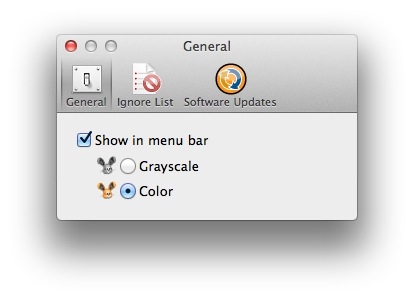
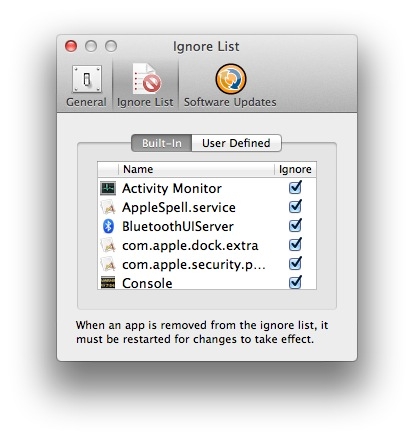
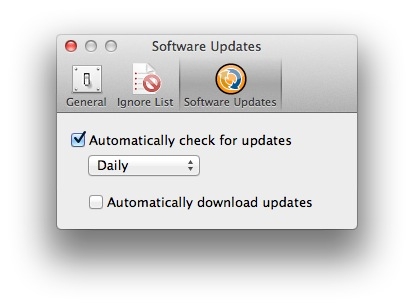
Oh, and speaking of uninstalling SoundBunny - it’s as easy as choosing Uninstall from the app's main menu (next to the Apple menu, with the app selected as forefront). This also requires a reboot, so that the core system processes are reloaded appropriately.
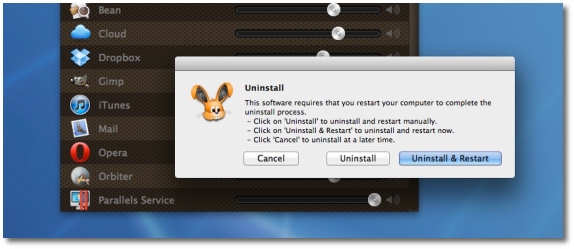 |
The Good
Being incredibly simple and robust, SoundBunny is everything a utility app should be. It does exactly what you want it to, when you want it, and it doesn’t confuse you with any unnecessary sub-features, like other apps do. It works with any Intel-based Mac and requires Mac OS X 10.6.8 (Snow Leopard) or newer.
The Bad
As it’s generally the case with apps that access core OS X functions, you might be annoyed that SoundBunny asks you to relaunch apps every time you edit that Ignore List. And there doesn’t seem to be any option for turning off the bouncing sound effect, which can get annoying at times.
The Truth
After using SoundBunny for a few days, I can confidently recommend it to every Mac user looking to prioritize the sounds for notifications, video games, movies, music, etc. Prosoft generously offers a 30-day full-featured demo version. The unrestricted version is a steal at just $9.99 (roughly 7.4 EUR).


No comments:
Post a Comment